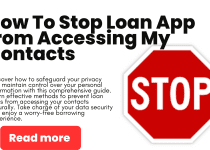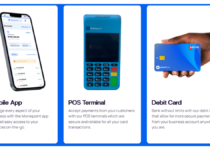Forgot My Palmpay Password and Pin – How to Reset, Change and Recover Palmpay Bank Password and Pin
Are you a Palmpay user and you’ve forgotten your password or pin? Don’t worry, you’re not alone. Many users of Palmpay have experienced this issue and it can be very frustrating. Fortunately, there are some simple steps you can take to reset, change and recover your Palmpay password and pin. In this blog post, we’ll walk you through the process and provide tips to help make the process easier. So, let’s get started.
Table of Contents
How To Reset Palmpay Password and Pin
Forgetting your Palmpay password or pin can be incredibly frustrating, but don’t worry, we’ve got you covered. Here are some simple steps to reset, change, and recover your Palmpay password and pin:
- Open the Palmpay app on your device.
- Tap on the “Forgot Password” or “Forgot Pin” option.
- Follow the on-screen instructions to verify your identity. This may involve providing personal information or answering security questions.
- Once verified, you will be prompted to create a new password or pin. Make sure to choose something secure and memorable.
- Confirm your new password or pin and save the changes.
- Log in to your Palmpay account using your newly created credentials.
Remember, it’s important to choose a strong password or pin to protect your account. Avoid using common phrases or easily guessable information. By following these steps, you’ll be back in control of your Palmpay account in no time. Stay tuned for more helpful tips on managing your Palmpay account!
How To Change Palmpay Password and Pin
Changing your Palmpay password and pin is important to ensure the security of your account. Follow these simple steps to change your Palmpay password and pin:
- Open the Palmpay app on your device.
- Log in to your Palmpay account using your current credentials.
- Navigate to the account settings or security section.
- Look for the option to change your password or pin.
- Enter your current password or pin for verification purposes.
- Choose a new password or pin that is strong and unique. Avoid using common phrases or easily guessable information.
- Confirm your new password or pin and save the changes.
By regularly changing your Palmpay password and pin, you can protect your account from unauthorized access. Remember to choose something that is easy for you to remember but difficult for others to guess. Keep your account secure and enjoy a worry-free Palmpay experience. Stay tuned for more helpful tips on managing your Palmpay account!
How To Recover Palmpay Password and Pin
If you’ve found yourself in the frustrating situation of forgetting your Palmpay password or pin, don’t worry, we’ve got your back. Here’s how you can recover your Palmpay password and pin:
- Open the Palmpay app on your device.
- Tap on the “Forgot Password” or “Forgot Pin” option.
- Follow the on-screen instructions to verify your identity. This may involve providing personal information or answering security questions.
- Once verified, you will be prompted to create a new password or pin. Make sure to choose something secure and memorable.
- Confirm your new password or pin and save the changes.
- Log in to your Palmpay account using your newly created credentials.
Read Also: How to Stop Loan Apps From Accessing Your Contacts
By following these steps, you can regain access to your Palmpay account and get back to managing your finances with ease. Stay tuned for more helpful tips on managing your Palmpay account!
FAQS
What is the pin for PalmPay?
Your PalmPay PIN is a 4-digit code that you create when you first sign up for the app. You will need to enter your PIN to log in to your account and make payments.
How do I log into my PalmPay account without OTP?
You can log into your PalmPay account without OTP by enabling fingerprint or face unlock. To do this, go to Settings > Security and toggle on Fingerprint Login or Face Unlock. Once you have enabled fingerprint or face unlock, you will be able to log in to your account without entering your OTP.
How do I contact PalmPay customer service?
You can contact PalmPay customer service in the following ways:
- Live chat: Go to the PalmPay app and tap on the Menu icon (three horizontal lines) in the top left corner. Then, tap on Help and select Live Chat.
- Email: Send an email to [email protected]
- Phone: Call +234 1 337 6329
How do I find my PalmPay verification code?
Your PalmPay verification code is a 6-digit code that is sent to your phone number or email address when you first sign up for the app or when you make a change to your account information. If you have lost your verification code, you can request a new one by going to Settings > My Account and tapping on Verification Code.
How do I recover my PalmPay account?
If you have forgotten your PalmPay PIN or lost your phone number or email address, you can recover your account by following these steps:
- Go to the PalmPay website and click on Forgot PIN?
- Enter your phone number or email address and tap on Send.
- You will receive a verification code. Enter the verification code and tap on Next.
- Create a new PIN and tap on Reset PIN.
Once you have reset your PIN, you will be able to log in to your account and make payments.
Conclusion
In conclusion, forgetting your Palmpay password or pin can be a frustrating experience, but don’t worry, there are solutions available. By following the steps outlined in this blog post, you can easily reset, change, and recover your Palmpay password and pin. Remember to choose strong and unique credentials to protect your account from unauthorized access. Regularly changing your password and pin is also essential for maintaining the security of your Palmpay account. By doing so, you can enjoy a worry-free Palmpay experience and confidently manage your finances. We hope this blog post has been helpful in guiding you through the process. Stay tuned for more informative tips on managing your Palmpay account!