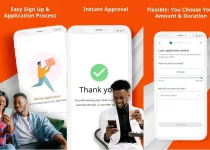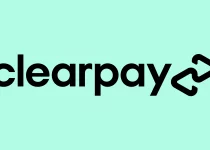How To Remove Palmpay Security Plugin and Watermark on Android Phones
Are you tired of the Palmpay security plugin and watermark on your Android phone? Do you want to regain control over your device and remove these restrictions? Look no further! In this guide, we will walk you through the step-by-step process of removing the Palmpay security plugin and watermark on your Android phone. Whether you find these features intrusive or simply want to customize your device, we’ve got you covered. Get ready to unlock the full potential of your Android phone and enjoy a seamless user experience without the Palmpay security plugin and watermark. Let’s dive in!
Table of Contents
Reasons to Remove Palmpay Security Plugin
There are several compelling reasons why you may consider removing the PalmPay security plugin from your Android phone:
- Intrusive Restrictions: The security plugin can impose limitations on your phone’s accessibility, even if you haven’t defaulted on any loans. This can be frustrating, especially when you need to use your phone for various other purposes.
- Compatibility Issues: Some users have experienced problems with the plugin causing conflicts with other apps. This includes issues like preventing them from opening or causing crashes, which can disrupt your overall smartphone experience.
- Irrelevance for Non-Loan Users: If you are not utilizing PalmPay for loans or related services, the security plugin may not be necessary for you. Removing it can help declutter your phone and free up system resources.
However, it’s important to note that removing the PalmPay security plugin may impact specific functionalities related to loan management and security.
Steps to Remove Palmpay Security Plugin on Android Phones
To remove the PalmPay security plugin from your Android phone, follow these steps: However, please note that for this process to work effectively, you must not be owing palmpay. If otherwise, repay your loan before making use of this process
- Open the “Settings” app on your Android device.
- Scroll down and tap on “Apps” or “Applications” (the name may vary depending on your device).
- Look for “PalmPay” in the list of installed apps and tap on it.
- On the PalmPay app info page, you may find an option called “Uninstall” or “Remove.” Tap on it.
- A confirmation prompt will appear asking if you want to uninstall the app. Confirm your decision by selecting “OK” or “Uninstall.”
- Wait for the uninstallation process to complete. This may take a few moments.
- Once the PalmPay app and its associated security plugin have been successfully uninstalled, you will receive a notification.
- You can verify the removal by checking the list of installed apps or performing a quick search on your device to ensure that the PalmPay app and security plugin are no longer present.
However, please note that for this process to work effectively, you must not be owing palmpay. If otherwise, repay your loan before making use of this process
Effects of Removing Palmpay Security Plugin
Here are the effects of removing Palmpay Security Plugin:
- You will not be able to use PalmPay for loans. The security plugin is used to prevent people from defaulting on their loans by locking their phones if they do not make their payments. If you remove the security plugin, you will not be able to use PalmPay for loans.
- You may still be able to use PalmPay for other purposes. You may still be able to use PalmPay for other purposes, such as sending and receiving money. However, some features may not be available to you if you do not have the security plugin installed.
- You may experience problems with other apps. There have been reports that the PalmPay security plugin can cause problems with other apps. If you remove the security plugin, you may experience problems with other apps.
If you are considering removing the Palmpay Security Plugin, you should weigh the pros and cons carefully. If you do not need to use PalmPay for loans, you may be able to remove the security plugin without any problems. However, if you do need to use PalmPay for loans, you should not remove the security plugin.
Read Also: Best Apps To Convert Airtime To Cash in Nigeria – How To Convert Airtime To Cash in Nigeria
FAQS
How do I remove PalmPay watermark from my phone?
To remove the PalmPay watermark from your phone, follow these steps:
- Open the PalmPay app on your phone.
- Go to the settings or preferences section.
- Look for the option to disable or remove the watermark.
- Toggle the switch or follow the prompts to turn off the watermark feature.
How do I uninstall PalmPay security plugin?
To uninstall the PalmPay security plugin from your Android phone, follow these steps:
- Go to the settings menu on your phone.
- Tap on “Apps” or “Applications.”
- Locate the PalmPay app from the list of installed apps.
- Tap on the PalmPay app and select “Uninstall” or “Remove” to uninstall the app and its associated security plugin.
How do I remove plugins from my Android phone?
To remove plugins from your Android phone, follow these general steps:
- Go to the settings menu on your phone.
- Tap on “Apps” or “Applications.”
- Locate the app that has the plugin you want to remove.
- Tap on the app and select “Uninstall” or “Remove” to remove the app and its associated plugins.
How can I deactivate my security plugin on Android?
The process to deactivate a security plugin on Android may vary depending on the specific app and plugin you are using. Generally, you can follow these steps:
- Go to the settings menu on your phone.
- Tap on “Apps” or “Applications.”
- Locate the app that has the security plugin.
- Tap on the app and look for the security settings or preferences.
- Find the option to disable or deactivate the security plugin.
- Toggle the switch or follow the prompts to turn off the plugin.
How do I deactivate plugins?
To deactivate plugins on your Android phone, follow these general steps:
- Go to the settings menu on your phone.
- Tap on “Apps” or “Applications.”
- Locate the app that has the plugin you want to deactivate.
- Tap on the app and look for the plugin settings or preferences.
- Find the option to disable or deactivate the specific plugin.
- Toggle the switch or follow the prompts to turn off the plugin.
Conclusion
In conclusion, removing the PalmPay security plugin and watermark from your Android phone can be a personal choice based on your individual needs and preferences. While the plugin may offer additional security for your PalmPay account, it can also be intrusive, cause compatibility issues with other apps, and restrict access to your phone.
By following the steps provided and considering the potential effects, you can make an informed decision on whether to remove the security plugin. However, it’s important to note that removing the plugin may result in the loss of certain PalmPay-related features and could potentially impact the security of your account. Therefore, it’s advisable to carefully evaluate the trade-offs and consider the implications before proceeding with the removal.