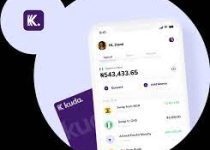How To Deactivate, Close or Delete Zenith Bank Mobile app and Internet banking Account
Do you want to close or delete your Zenith Bank Mobile App or Internet Banking account? If so, this blog post is for you. Here, we will guide you through the process of deactivating, closing or deleting your Zenith Bank account. We will explain the step-by-step procedure and the documents you need to provide to accomplish the task. With this information, you will be able to safely close or delete your Zenith Bank Mobile App or Internet Banking account.
Table of Contents
Reasons for Deactivating or Closing Your Zenith Bank Mobile App and Internet Banking Account
- Lack of use: If you find that you are no longer using your Zenith Bank Mobile App or Internet Banking account, it may be a good idea to deactivate or close it. Keeping an account that you do not use can expose you to potential security risks.
- Privacy concerns: If you are concerned about the privacy of your personal information or banking details, deactivating or closing your Zenith Bank account can provide you with peace of mind. By doing so, you can ensure that your sensitive information is not accessible through the app or internet banking platform.
- Change of banks: If you have decided to switch banks or have found another banking app that better suits your needs, it may be necessary to close your Zenith Bank account. This will allow you to fully transition to your new banking institution without any overlap or confusion.
- Account security: In the event that you suspect your Zenith Bank account has been compromised or hacked, it is crucial to take immediate action. Deactivating or closing the account will prevent any further unauthorized access and protect your funds.
How To Deactivate, Close or Delete Zenith Bank Mobile app and Internet banking Account
If you’ve made the decision to deactivate, close, or delete your Zenith Bank Mobile App or Internet Banking account, we’ve got you covered. Follow these simple steps to ensure a smooth and hassle-free process:
- Contact Customer Support: The first step is to reach out to Zenith Bank’s customer support team. They will guide you through the process and provide you with the necessary information and documents required to deactivate or close your account.
- Complete the Deactivation/Closure Form: Zenith Bank will provide you with a deactivation or closure form to fill out. Make sure to provide accurate information and any additional documents they may require.
- Submit the Form and Documents: Once you have completed the form, submit it along with any additional documents to the designated email address or physical branch. Keep a copy of the submitted documents for your records.
- Wait for Confirmation: Zenith Bank will review your request and verify the information provided. Once the deactivation or closure process is complete, you will receive a confirmation email or letter.
- Secure Your Funds: Before deactivating or closing your account, make sure to transfer any remaining funds to another account or withdraw them in person at a Zenith Bank branch.
What Happens After Deactivating, Closing, or Deleting Your Zenith Bank Mobile App and Internet Banking Account?
Once you have successfully deactivated, closed, or deleted your Zenith Bank Mobile App or Internet Banking account, there are a few things that will happen. Here’s what you can expect:
- Account Access: After deactivating or closing your Zenith Bank account, you will no longer have access to the Mobile App or Internet Banking platform. This means you will no longer be able to perform any transactions or view your account details online.
- Communication: Zenith Bank will send you a confirmation email or letter to notify you that your account has been deactivated or closed. This will serve as proof that the process has been completed successfully.
- No Additional Charges: You will no longer incur any charges or fees associated with your Zenith Bank account. However, it’s important to note that if there are any pending transactions or outstanding fees, you will still be responsible for settling them.
- Transferring Funds: Before deactivating or closing your account, make sure to transfer any remaining funds to another account or withdraw them in person at a Zenith Bank branch. Failure to do so may result in the funds being held by the bank until claimed.
- Account Recovery: In the event that you change your mind and wish to reopen your Zenith Bank account, you will need to contact customer support to initiate the account recovery process.
They will guide you through the necessary steps to reactivate your account.
Read Also: How To Deactivate, Close or Delete GTB Mobile app and Internet banking Account
FAQS
How do I close mobile banking app?
To close your mobile banking app, you can follow these general steps:
- Open the mobile banking app.
- Go to the Settings page.
- Tap on Close Account.
- Follow the on-screen instructions to close your account.
Please note that the specific steps for closing your mobile banking app may vary depending on your bank. It is always best to contact your bank’s customer service department for assistance.
How do I register my Zenith Bank app on my new phone?
To register your Zenith Bank app on your new phone, you can follow these steps:
- Download the Zenith Bank mobile app from your phone’s app store.
- Open the app and tap on New User.
- Enter your Zenith Bank account number and phone number.
- Create a password and PIN.
- You will receive a verification code via SMS. Enter the verification code to complete the registration process.
How to activate First Bank Mobile app that has been deactivated?
To activate a deactivated First Bank mobile app, you can follow these steps:
- Open the FirstBank mobile app.
- Tap on Reactivate Account.
- Enter your FirstBank account number and phone number.
- Create a password and PIN.
- You will receive a verification code via SMS. Enter the verification code to complete the activation process.
How do I reactivate my Zenith Bank account online?
To reactivate your Zenith Bank account online, you can follow these steps:
- Log in to your Zenith Bank internet banking account.
- Go to the Account Settings page.
- Click on Reactivate Account.
- Follow the on-screen instructions to reactivate your account.
How do I activate my deactivated bank account online?
Most banks do not allow you to reactivate your deactivated bank account online. To reactivate your deactivated bank account, you will need to visit a bank branch in person and complete a reactivation form. You will also need to provide your bank account number and a valid ID. You may also need to pay a reactivation fee.
Conclusion
In closing, deactivating, closing, or deleting your Zenith Bank Mobile App or Internet Banking account can be a straightforward process when you follow the steps outlined in this blog post. Whether it’s due to lack of use, privacy concerns, or a change in banks, there are various reasons why you may choose to take this action. By contacting customer support, completing the necessary forms, and securing your funds, you can confidently close your account and ensure that your sensitive information remains protected.
Remember, if you ever change your mind and wish to reopen your Zenith Bank account, the customer support team can guide you through the account recovery process. By following these guidelines, you can make informed decisions about your banking needs and take the necessary steps to deactivate, close, or delete your Zenith Bank Mobile App or Internet Banking account.