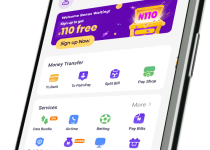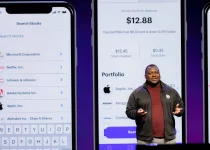Forgot My Kuda bank Password and Pin – How to Reset, Change and Recover Kuda bank Password and Pin
If you have forgotten your Kuda bank password and pin, you are not alone. Many people find themselves in this situation and don’t know what to do. Fortunately, Kuda bank has made it easy to reset, change or recover your lost password and pin. In this blog post, we will walk you through the steps for resetting, changing and recovering your password and pin so you can quickly and easily access your account.
Table of Contents
How To Reset Kuda Bank Password And Pin
If you find yourself in the frustrating situation of forgetting your Kuda bank password and pin, don’t worry – we’ve got you covered. Resetting your password and pin is a simple process that will allow you to regain access to your account in no time. Here’s how:
- Open the Kuda bank app on your device.
- Tap on the “Forgot password” option on the login page.
- Enter the email address associated with your Kuda bank account.
- You will receive an email with a link to reset your password.
- Click on the link and follow the instructions to create a new password.
- Once your password is reset, you can log in to your account using your new credentials.
Remember to choose a strong password that is unique and not easily guessable. Additionally, if you’ve forgotten your pin, you can easily reset it by following the prompts in the Kuda bank app.
By following these simple steps, you can quickly and easily reset your Kuda bank password and pin, ensuring that you regain access to your account without any hassle.
How To Change Kuda Bank Password And Pin
Changing your Kuda bank password and pin is important for maintaining the security of your account. If you suspect that someone may have access to your current credentials, it is highly recommended to change them immediately. Here’s how you can do it:
- Open the Kuda bank app on your device.
- Log in to your account using your current password and pin.
- Go to the settings or account settings section of the app.
- Look for the option to change your password and pin.
- Follow the prompts and enter your new desired password and pin.
- Make sure to choose a strong and unique combination.
- Confirm the changes and save them.
Remember to keep your new password and pin confidential and avoid using easily guessable information such as your birthday or phone number. By regularly changing your password and pin, you can enhance the security of your Kuda bank account and minimize the risk of unauthorized access.
How To Recover Kuda Bank Password And Pin
If you find yourself unable to remember your Kuda bank password and pin, don’t worry – there are steps you can take to recover them. Here’s what you need to do:
- Open the Kuda bank app on your device.
- Tap on the “Forgot password” option on the login page.
- Enter the email address associated with your Kuda bank account.
- You will receive an email with instructions on how to reset your password.
- Follow the instructions in the email to create a new password.
- Once your password is reset, you can log in to your account using the new credentials.
Read Also: How to Withdraw My Money From Cowrywise Before Maturity Date
Recovering your Kuda bank password and pin doesn’t have to be a daunting task. By following these steps, you can quickly regain access to your account and continue managing your finances with ease.
FAQS
How can I recover my Kuda password?
To recover your Kuda password, follow these steps:
- Go to the Kuda website and click on the “Forgot Password?” link.
- Enter your Kuda email address and click on the “Send” button.
- You will receive an email with a link to reset your password. Click on the link and follow the instructions to create a new password.
How can I get my Kuda login back?
If you have forgotten your Kuda login details, you can recover your account by following the steps above for recovering your Kuda password.
How can I change my Kuda login password?
To change your Kuda login password, follow these steps:
- Log in to your Kuda account.
- Tap on the three lines in the top left corner of the screen.
- Select “Settings” from the menu.
- Select “Security” from the list of settings.
- Tap on “Change Password”.
- Enter your current password and your new password.
- Tap on “Change Password”.
Can I login my Kuda account on another phone?
Yes, you can log in your Kuda account on another phone. However, Kuda will put your account in Safety Mode for 24 hours to protect your money if you are signing in from a new device.
How do I contact Kuda customer care?
There are a few ways to contact Kuda customer care:
- Through the Kuda app: Open the Kuda app and tap on the three lines in the top left corner of the screen. Select “Help and Support” from the menu.
- Through the Kuda website: Go to the Kuda website and click on the “Help and Support” link in the footer.
- Through social media: Kuda is active on social media platforms such as Twitter, Facebook, and Instagram. You can send them a direct message on any of these platforms to ask a question or report a problem.
- Via phone: You can also contact Kuda customer support by phone at +234 1888 0333.
Conclusion
In this blog post, we have covered everything you need to know about resetting, changing, and recovering your Kuda bank password and pin. Forgetting your password and pin can be frustrating, but with Kuda bank, it’s a quick and easy process to regain access to your account.
By following these steps, you can ensure the security of your Kuda bank account and have peace of mind knowing that you can quickly and easily access your funds. Remember to keep your new credentials confidential and avoid using easily guessable information.
If you have any issues or questions, don’t hesitate to reach out to Kuda bank’s customer support for assistance.