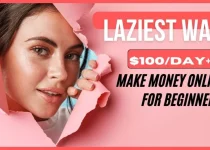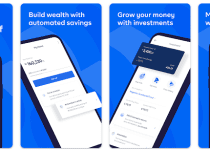Forgot My Chipper Cash Password and Pin – How to Reset, Change and Recover Chipper Cash Password and Pin
Has it been a while since you last used Chipper Cash? If so, you may have forgotten your login credentials. Don’t worry, it happens to the best of us. Luckily, resetting your Chipper Cash password and pin is quick and easy. In this blog post, we will provide you with step-by-step instructions on how to reset, change and recover your Chipper Cash password and pin. Read on to learn how you can easily regain access to your account in no time.
Table of Contents
How To Reset Chipper Cash Password and Pin
Resetting your Chipper Cash password and pin is a breeze. Here’s a step-by-step guide to help you through the process:
- Open the Chipper Cash app on your device and click on the “Forgot password or pin?” link on the login screen.
- Enter your registered email address or phone number associated with your Chipper Cash account.
- You will receive a verification code via email or SMS. Enter this code in the provided field.
- Once verified, you will be prompted to create a new password and pin. Make sure to choose a strong and unique combination for added security.
- Confirm your new password and pin, and click on the “Reset” button.
- Congratulations! Your Chipper Cash password and pin have been successfully reset.
Remember to keep your login credentials safe and secure to avoid any unauthorized access to your account.
How To Change Chipper Cash Password and Pin
Changing your Chipper Cash password and pin is essential for maintaining the security of your account. Follow these steps to easily change your password and pin:
- Log in to the Chipper Cash app using your current login credentials.
- Once logged in, navigate to the settings menu or profile section.
- Look for the option to change your password and pin, usually labeled as “Change Password” or “Change Pin.”
- Click on the option and enter your current password or pin for verification purposes.
- Next, enter your new password and pin. Make sure to choose a combination that is strong and unique to protect your account.
- Confirm your new password and pin, and click on the “Save” or “Update” button.
- Congratulations! Your Chipper Cash password and pin have been successfully changed.
Remember to keep your new password and pin confidential and avoid using easily guessable information.
How To Recover Chipper Cash Password and Pin
Recovering your Chipper Cash password and pin is a straightforward process. Follow these steps to regain access to your account:
- On the Chipper Cash login screen, click on the “Forgot password or pin?” link.
- Enter the email address or phone number associated with your Chipper Cash account.
- You will receive a verification code via email or SMS. Enter the code in the provided field.
- Once verified, you can create a new password and pin.
- Make sure to choose a strong and unique combination for added security.
- Confirm your new password and pin, and click on the “Reset” button.
- Congratulations! Your Chipper Cash password and pin have been successfully recovered.
Remember to keep your login credentials safe and secure to prevent any unauthorized access to your account.
Read Also: Forgot My Easybuy Password and Pin – How to Reset, Change and Recover Easybuy Password and Pin
FAQS
How do I unlock my Chipper Cash?
To unlock your Chipper Cash account, you can contact Chipper Cash customer support. Customer support will investigate the reason for the lock and take the necessary steps to unlock your account if possible.
You can contact Chipper Cash customer support via:
- Live chat: Tap on the Help button in the top left corner of the app and then tap on Live Chat.
- Phone: Call +234 1 337 6329
How to verify chipper using USSD?
To verify your Chipper Cash account using USSD, follow these steps:
- Dial the following USSD code on your phone: 80201#
- Enter your Chipper Cash phone number and press Send.
- Enter the verification code that you receive and press Send.
- Your Chipper Cash account will be verified.
How do I complain to Chipper Cash?
To complain to Chipper Cash, you can contact Chipper Cash customer support using any of the methods listed above.
When you contact customer support, be sure to provide as much information as possible about your issue, including the date and time of the incident, the specific issue that you are experiencing, and any steps that you have already taken to try to resolve the issue.
How do I change my phone number on Chipper Cash?
To change your phone number on Chipper Cash, follow these steps:
- Tap on the Menu button (three horizontal lines) in the top left corner of the app.
- Tap on My Account.
- Tap on Change Phone Number.
- Enter your new phone number and tap on Continue.
- Enter the verification code that you receive and tap on Verify.
- Your phone number will be changed.
How do I recover my Chipper cash PIN?
To recover your Chipper Cash PIN, follow these steps:
- Tap on the Forgot PIN? link on the login screen.
- Enter your phone number or email address and tap on Send.
- You will receive a verification code. Enter the verification code and tap on Next.
- Create a new PIN and tap on Reset PIN.
Your PIN will be reset and you will be able to log in to your Chipper Cash account using your new PIN.
Conclusion
In conclusion, forgetting your Chipper Cash password and pin can be frustrating, but it’s a common occurrence. Fortunately, resetting, changing, and recovering your login credentials is a simple process. By following the step-by-step instructions provided in this blog post, you can easily regain access to your account and ensure the security of your funds.
Don’t let a forgotten password or pin hold you back. Take advantage of Chipper Cash’s straightforward solutions and get back to managing your finances hassle-free.