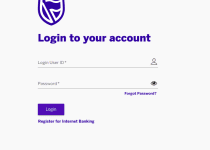How to Close, Delete or Deactivate your Carbon Account Easily
In today’s world, we use apps for our money matters, like the Carbon app. But sometimes, we want to stop using them. Maybe you found a better app, want to keep your info safe, or just want less clutter in your online life. If you’re thinking about how to stop using your Carbon app, this guide is here to help.
If so, you’ve come to the right place. In this blog post, we’ll provide step-by-step instructions on how to do this quickly and easily. We’ll go over the process of closing, deleting or deactivating your Carbon account and provide some useful tips to make sure your data is secure. So read on to find out more!
Table of Contents
Why would you want to close, delete or deactivate your Carbon account?
If you’re considering closing, deleting, or deactivating your Carbon account, you may have various reasons for doing so. Let’s take a look at some of the common reasons and the steps involved in each process:
- Privacy Concerns: If you’re worried about the security of your personal information or data, closing, deleting, or deactivating your Carbon account can give you peace of mind.
- Inactive Account: If you no longer use Carbon and want to tidy up your online presence, deactivating or deleting your account can help you declutter.
- Account Migration: If you’re transitioning to a different platform or service and no longer need your Carbon account, closing or deleting it can streamline your digital activities.
The exact steps for closing, deleting, or deactivating your Carbon account may vary, so stay tuned for the next section where we’ll provide you with a step-by-step guide on how to do it easily.
How to Close, Delete or Deactivate your Carbon Account Easily
Closing, deleting, or deactivating your Carbon account is a straightforward process that can be done quickly and easily. Follow these steps to ensure a smooth experience:
- Log in to your Carbon account: Visit the Carbon website and log in using your credentials.
- Navigate to your account settings: Look for the account settings option, usually located in the top right corner of the page. Click on it to access your account preferences.
- Find the account closure or deletion option: Look for an option that allows you to close, delete, or deactivate your account. It may be labeled differently, but it should be clearly visible within your account settings.
- Follow the prompts: Once you’ve found the option, click on it and carefully follow the prompts or instructions provided. You may be asked to confirm your decision or provide a reason for closing, deleting, or deactivating your account.
- Secure your data: Before finalizing the process, ensure that any data or information you want to keep is backed up or saved elsewhere. This step is essential to prevent any loss of valuable data.
- Confirm your decision: After completing the necessary steps, confirm your decision to close, delete, or deactivate your Carbon account. You may be prompted to enter your password or perform additional security measures to ensure the authenticity of your request.
By following these simple steps, you can easily close, delete, or deactivate your Carbon account and ensure the security and privacy of your personal information. Remember to take the time to backup any data you want to keep before proceeding with the account closure or deletion process.
What happens after you close, delete or deactivate your Carbon account
After you close, delete, or deactivate your Carbon account, several things may happen to ensure the security and privacy of your information. Here’s what you can expect:
- Account Removal: Carbon will typically remove all your personal information from their servers. This includes your name, email address, and any other details associated with your account.
- Data Retention: Carbon may retain certain data for a limited period, such as transaction records or invoices, to comply with legal requirements or for business purposes. However, this data is usually anonymized and cannot be linked back to your deleted account.
- Access Revocation: Once your account is closed, deleted, or deactivated, you will no longer have access to any Carbon services or features. This includes any saved preferences, files, or other content associated with your account.
- Unsubscribe from Communication: You should no longer receive any emails, newsletters, or other communications from Carbon after your account has been closed, deleted, or deactivated. However, it’s always a good idea to double-check your email preferences to ensure you are unsubscribed from all Carbon communications.
Remember, the exact processes and actions taken after closing, deleting, or deactivating your Carbon account may vary, so it’s important to review Carbon’s terms and conditions or contact their support team for any specific questions or concerns you may have.
Read Also: How to Close, Delete or Deactivate your Fairmoney Account Easily
FAQS
Is Carbon loan approved by CBN?
Yes, Carbon loan is approved by the Central Bank of Nigeria (CBN). Carbon Microfinance Bank Limited is a registered and licensed financial institution by the CBN.
How do I find my Carbon account?
You can find your Carbon account number by logging into your Carbon account or by contacting Carbon customer support.
How can I activate my Carbon account?
You can activate your Carbon account by following these steps:
- Log in to your Carbon account.
- Click on the “Activate Account” button.
- Enter your account details and confirm.
How do I delete my Palmcredit account?
To delete your Palmcredit account, you can follow these steps:
- Log in to your Palmcredit account.
- Go to the “Profile” section.
- Click on “Delete Account”.
- Enter your password and confirm.
How do I delete my carbon loan account?
To delete your Carbon loan account, you can follow these steps:
Contact Carbon customer support and request to have your account closed. You will need to provide your account details and the reason for closing your account.
Conclusion
In closing, closing, deleting, or deactivating your Carbon account can be a simple process that provides you with peace of mind. Whether it’s due to privacy concerns, an inactive account, or a migration to a different platform, taking the necessary steps to close your Carbon account is important.
By following our easy-to-understand guide, you can ensure a smooth experience and safeguard your personal information. Remember to back up any data you want to keep before proceeding with the account closure or deletion process. After closing, deleting, or deactivating your Carbon account, you can expect Carbon to remove your personal information, retain certain data for legal or business purposes, revoke your access to Carbon services, and unsubscribe you from all communications. For any specific questions or concerns, always consult Carbon’s terms and conditions or contact their support team.