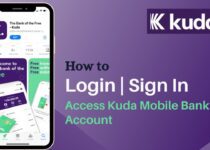How to Generate Pin + Token for Zenith Bank without Hardware
If you’re wondering how to generate Pin + Token for Zenith Bank without additional hardware, you’re in the right place. In this comprehensive guide, we will walk you through the step-by-step process, empowering you to take control of your banking experience right from the comfort of your smartphone or computer.
By eliminating the reliance on physical tokens or devices, Zenith Bank has made it incredibly convenient for customers to generate Pin + Token and enhance the security of their accounts. Whether you’re an existing customer looking to set it up or a potential customer interested in the benefits, this guide will equip you with the knowledge and tools to navigate the process effortlessly.
Join us as we explore the world of Pin + Token for Zenith Bank and discover how you can protect your transactions, gain peace of mind, and experience seamless banking without the need for any additional hardware. Get ready to unlock a new level of convenience and security in your financial journey.
Table of Contents
What is a Zenith Bank Token?
A Zenith Bank Token is a security device that provides an extra layer of authentication and protection for customers when conducting online transactions. It is a small portable device that generates a unique One-Time Password (OTP) for each transaction, ensuring secure and authorized access to your Zenith Bank accounts.
The Zenith Bank Token is designed to prevent unauthorized access to your account and protect your sensitive financial information. It acts as a virtual key that generates a unique code that must be entered during online transactions, ensuring that only the authorized user can complete the transaction.
The Zenith Bank Token adds an additional level of security to your online banking activities, making it more difficult for hackers or fraudsters to gain access to your account. By requiring the OTP generated by the token, it verifies that the person initiating the transaction is the authorized account holder.
With the Zenith Bank Token, you can enjoy peace of mind knowing that your online transactions are protected and secure. It is an essential tool for conducting secure online banking activities, giving you the confidence to manage your finances conveniently and safely.
How to Generate a Zenith Bank Token without Hardware
The Zenith Bank mobile banking application can generate a Zenith Bank Token without hardware. Here is a step-by-step guide on how to generate a Zenith Bank Token without the need for physical hardware:
- Download and install the Zenith Bank mobile banking application from your app store.
- Launch the app and log in to your account using your username and password.
- Once logged in, navigate to the “Security” or “Settings” section of the app.
- Look for the option to generate a token within the app. It may be labeled as “Generate Token” or “Virtual Token.”
- Follow the on-screen instructions to generate your virtual token.
- You may be required to authenticate your identity using a One-Time Password (OTP) sent to your registered phone number or email address.
- Once successfully generated, your virtual token will be displayed on the app screen.
- Make note of the virtual token or take a screenshot for future reference.
It’s important to note that the virtual token generated through the Zenith Bank mobile app serves the same purpose as the physical hardware token. It provides the necessary one-time password (OTP) for secure online transactions. However, the virtual token is stored within the app on your mobile device instead of relying on a physical device.
Read Also: Best Apps To Convert Airtime To Cash in Nigeria – How To Convert Airtime To Cash in Nigeria
What are the Benefits of Generating a Zenith Bank Token Without Hardware?
Generating a Zenith Bank Token without hardware offers several benefits for customers. Here are some of the advantages of using a virtual token:
- Convenience: With a virtual token, you don’t need to carry around a physical hardware device. The token is stored within the Zenith Bank mobile banking app on your smartphone, making it easily accessible whenever you need it.
- Cost-effective: Unlike physical hardware tokens that may require an additional cost or replacement fee, generating a virtual token through the Zenith Bank app is typically free of charge. This helps you save money and eliminates the need for purchasing or replacing a physical device.
- Accessibility: As long as you have your smartphone with you, you have access to your virtual token. This means you can securely authorize online transactions anytime and anywhere, without relying on a separate physical device.
- Enhanced Security: Virtual tokens provide an added layer of security for your online transactions. They generate unique one-time passwords (OTPs) that are required to complete certain transactions, ensuring that only authorized individuals can access your account and initiate transactions.
- User-friendly Interface: The Zenith Bank mobile banking app offers a user-friendly interface for generating and accessing virtual tokens. The process is typically straightforward, making it easy for customers to set up and utilize their virtual tokens without any technical complications.
- Seamless Integration: Since the virtual token is generated within the Zenith Bank mobile banking app, it seamlessly integrates with other app features and banking services. This allows for a unified and streamlined user experience, enabling customers to manage their accounts and perform transactions efficiently.
By leveraging the benefits of generating a Zenith Bank Token without hardware, customers can enjoy the convenience, cost-effectiveness, enhanced security, and seamless integration provided by the virtual token within the Zenith Bank mobile banking app.
Troubleshooting Tips
When generating a Zenith Bank Token without hardware, you may encounter certain issues or difficulties. Here are some troubleshooting tips to help you resolve common problems:
- Update the Mobile Banking App: Ensure that you have the latest version of the Zenith Bank mobile banking app installed on your smartphone. Updates often include bug fixes and security enhancements that can improve the performance of the token generation feature.
- Check Internet Connectivity: Verify that you have a stable internet connection before attempting to generate a token. A weak or unstable internet connection can cause delays or errors during the process.
- Verify Login Credentials: Double-check that you are entering the correct login credentials (such as your username and password) when accessing the Zenith Bank mobile banking app. Incorrect login information can prevent you from accessing the token generation feature.
- Follow App Instructions: Pay close attention to the instructions provided within the Zenith Bank mobile banking app for generating a virtual token. Follow the steps accurately and ensure that you have fulfilled any additional requirements or verification processes.
- Contact Customer Support: If you are experiencing persistent issues or are unable to generate a token, reach out to Zenith Bank’s customer support. They can provide guidance, troubleshoot specific problems, and offer further assistance to help you resolve any issues with generating a token without hardware.
Remember, troubleshooting steps may vary depending on the specific circumstances and the Zenith Bank mobile banking app version you are using.
FAQS
How can I get my Zenith Bank token without going to the Bank?
To get a Zenith Bank token without visiting the bank, you can follow the steps to generate a virtual token using the Zenith Bank mobile app. This eliminates the need for a physical token and allows you to perform banking transactions securely.
- How do I create a PIN on Zenith mobile app? To create a PIN on the Zenith Bank mobile app, you can follow these steps:
- Download and install the Zenith Bank mobile app from your app store.
- Launch the app and click on the “Sign up” or “Register” button.
- Follow the prompts to provide your account details and personal information.
- Set up a secure PIN for accessing the app and confirm it.
- Can I activate my Zenith Bank app without an ATM card? Yes, it is possible to activate your Zenith Bank app without an ATM card. You can choose alternative activation methods such as using your account number, entering your BVN (Bank Verification Number), or visiting a Zenith Bank branch for activation.
- How do I get my Zenith token? To get your Zenith token, you can follow these steps:
- Log in to your Zenith Bank mobile app or internet banking platform.
- Navigate to the “Settings” or “Security” section.
- Look for the option to generate or request a token.
- Follow the prompts to complete the token generation process.
- The token will be generated and displayed on your screen or sent to your registered mobile number.
- How do I register my Zenith Bank Mobile App with a token? To register your Zenith Bank Mobile App with a token, follow these steps:
- Launch the Zenith Bank mobile app.
- Click on the “Register” or “Sign up” button.
- Provide your account details and personal information.
- During the registration process, you will be prompted to enter your token details.
- Enter the generated token or the one sent to your mobile number.
- Complete the registration process and set up your login credentials.
Conclusion
In conclusion, generating a PIN + token for Zenith Bank without hardware offers a convenient and secure way to access banking services. It eliminates the need for physical tokens and allows you to generate a virtual token using your mobile device. By following the steps outlined in this guide, you can easily set up your PIN + token and enjoy the benefits of secure online banking.