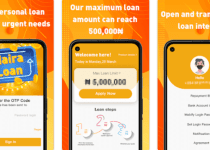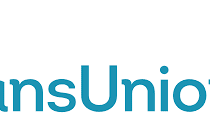Forgot My Flutterwave Password and Pin – How to Reset, Change and Recover Flutterwave Password and Pin
Do you have a Flutterwave account, but can’t remember your password or pin? Don’t worry. This blog post will help guide you through the steps to reset, change and recover your Flutterwave password and pin. In a few simple steps, you can easily regain access to your Flutterwave account. Read on to learn how.
Table of Contents
How To Reset Flutterwave Password and Pin
Have you forgotten your Flutterwave account password or pin? No need to worry, we’ve got you covered. Here’s a step-by-step guide on how to reset, change, and recover your Flutterwave password and pin:
- Visit the Flutterwave website and click on the “Login” button.
- On the login page, click on the “Forgot Password” link.
- Enter the email address associated with your Flutterwave account.
- Check your email for a password reset link from Flutterwave.
- Click on the link and follow the instructions to reset your password.
- Once your password is reset, log in to your account using the new password.
Once your identity is confirmed, they will guide you through the pin recovery process.
Remember to keep your password and pin secure to protect your account from unauthorized access.
How To Change Flutterwave Password and Pin
Changing your Flutterwave password and pin is a simple process. Here’s how you can do it:
- Log in to your Flutterwave account using your current credentials.
- Once logged in, navigate to the settings or profile section of your account.
- Look for the option to change your password or pin and click on it.
- Follow the prompts to set a new password or pin for your account.
- Make sure to choose a strong and unique password or pin to enhance security.
- Save the changes, and you’re all set with your new password or pin!
Remember to keep your password and pin confidential and avoid sharing them with anyone. By changing your password and pin regularly, you can ensure the safety of your Flutterwave account and protect it from unauthorized access.
How To Recover Flutterwave Password and Pin
If you find yourself in a situation where you need to recover your Flutterwave password or pin, don’t panic. Flutterwave has a dedicated customer support team to assist you in the process. Here’s what you need to do to recover your password or pin:
- Reach out to Flutterwave customer support through their contact channels.
- Provide them with the necessary information to verify your identity.
- Be prepared to answer security questions or provide personal details associated with your account.
- Once your identity is confirmed, the customer support team will guide you through the password or pin recovery process.
- Follow their instructions and complete the necessary steps to regain access to your account.
Remember, it’s important to keep your password and pin secure at all times. By following these steps and working with Flutterwave’s customer support, you’ll be able to recover your password or pin and regain control of your Flutterwave account.
FAQS
How do I change my Flutterwave email address?
To change your Flutterwave email address, follow these steps:
- Log in to your Flutterwave account.
- Click on the Profile icon in the top right corner.
- Select Settings.
- Click on the Change email address link in the Email section.
- Enter your current email address and your new email address.
- Click on the Change email address button.
You will receive a verification email to your new email address. Click on the link in the verification email to complete the change.
How do I contact Flutterwave customer service?
You can contact Flutterwave customer service in the following ways:
- Live chat: Click on the Help button in the bottom right corner of the Flutterwave website or app.
- Phone: Call +234 1 222 3101 or +234 1 800 616 2787
How do I reset my Flutterwave password?
To reset your Flutterwave password, follow these steps:
- Go to the Flutterwave website or app and click on the Forgot password? link.
- Enter your email address and click on the Reset password button.
- You will receive a verification email to your email address. Click on the link in the verification email to reset your password.
What is reset my password?
Resetting your password means creating a new password for your account. This is usually done if you have forgotten your old password or if you think that your old password may have been compromised.
How do I reset my clear password?
To reset your clear password, follow the same steps as for resetting your Flutterwave password. There is no separate process for resetting your clear password.
Please note that if you are using a password manager, you may need to manually update your password in the password manager after you have reset it on the Flutterwave website or app.
Conclusion
In summary, forgetting your Flutterwave password or pin can be a frustrating experience, but the good news is that there are simple steps you can take to reset, change, and recover them. By following the step-by-step guide provided in this blog post, you can regain access to your Flutterwave account and ensure its security.
Stay vigilant and prioritize the security of your Flutterwave account. With these guidelines, you’ll have peace of mind and uninterrupted access to your funds and transactions.